christopherl
-
Content Count
9 -
Joined
-
Last visited
Posts posted by christopherl
-
-
Please note: a few of our members have reported problems with Verizon’s online ordering portal. Verizon has set up a dedicated team and is working diligently to get these issues resolved.
If you are experiencing problems registering your existing line or activating your new device for our Verizon 4G MIFI Benefit, please refer to the attached pdf document and follow the instructions to communicate your issues directly with Verizon. Be sure to provide the Profile ID: 4273588 and OST#: 209921 when you contact Verizon.
-
Please note: a few of our members have reported problems with Verizon’s online ordering portal. Verizon has set up a dedicated team and is working diligently to get these issues resolved.
If you are experiencing problems registering your existing line or activating your new device, please refer to the attached pdf document and follow the instructions to communicate your issues directly with Verizon. Be sure to provide the Profile ID: 4273588 and OST#: 209921 when you contact Verizon. -
-
Test reply: it is now 2017-09-06 1:44pm.
-
33 minutes ago, thestoloffs said:In the past 2 weeks, on a number of messages, I've been blocked by a greyed editing box, when I expected a white box where my cursor could click.
This is true whether I choose "Reply to Post" or "Quote", and reloading the page or changing browser doesn't help.
Comments / suggestions?
Hello,
If I could ask for more information: does this happen on specific topics in the forums, and if so does it happen consistently for the same topics? Could you send me a link to a topic in which you are seeing the gray box when you are trying to post a reply?
-
this is some text body text for an example
-
Regarding the Travel options under the profile, we have had an administrator add the option for "Part TIme". (At the time of this writing, it appears some interested users have already found it.)
Please note for future reference that these options under the Travel section of the profile are not required: you may leave that selection blank if you feel that none of the options apply or if you would prefer this annotation to not appear under your user name.
Regarding the birth date, I also believe that this information is optional: please see my attached screenshot in which I have chosen to not disclose any part of my birth date at all.
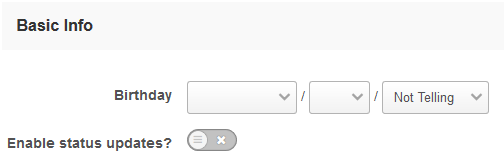
It is also possible to submit a partial birth date by supplying the Month and the Day but not the year, as follows:
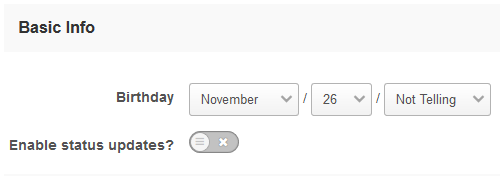
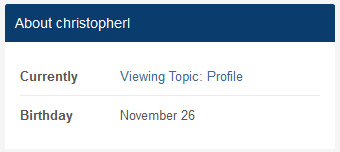
However, it appears that it is not possible to submit only the year of your birth alone in this way.
-
Lou and Bill,
Please see my post on Managing Your Forum Signature in the Forum Support Section:
I will be adding screenshots to this post to account for any varying appearances in different browsers.
Update: The account settings layout appears to be the same as my screenshots in Firefox, Chrome and Microsoft Edge (formerly Microsoft Internet Explorer). If you have any trouble managing your forum signature or if there is a discrepancy in the layout, please let me know by posting in the Managing Your Forum Signature topic I have linked above.
-
Also, please note that any changes to your signature will automatically be reflected in all of your past posts.
-
To create or modify the signature that will automatically appear beneath your forum posts, click on your username in the upper-right corner of the screen, then click on "Account Settings".
Click on the "Signature" option and you will be presented with a text editor that will allow you to write and format your signature.
When you are finished, be sure to click the "Save" button to apply your changes.
Some restrictions apply: your signature may contain no more than 3 links to other web sites, and must be no more than 10 lines long.
If you do not wish to have a signature, leave this text editor blank.
If you wish to remove your signature, simply delete your signature from the editor and then click "Save".
UPDATE 07/10/2017: If you are viewing the forums as a guest, signatures will not appear by default. Signatures will only appear if you are signed into the forums and your signature settings indicate that you wish to view signatures.
==========Adding Images to Your Signature===============================
To add an image to your signature, use the attachment tool at the bottom of the signature editor. You can drag files there or click "choose files" to select them with a file browsing program.
Once you have uploaded your image, click the button with the plus sign to insert the image into your actual signature. The Image will be placed at the last location of your text cursor in the editor, but can be clicked and dragged to be moved elsewhere in your signature.
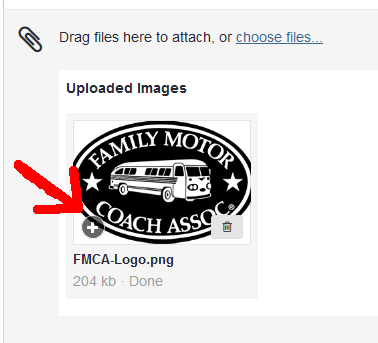
Lastly, you may wish to resize your image. To do so, you may click and drag any of the corner boxes in the image's bounding box to adjust the dimensions of the image by hand.
For a more precise resizing tool, double click the image in the editor to bring up the Image Properties. Here, you can enter exact values for height and width. Leave the "keep original aspect ratio" option checked to ensure that the image is not stretched during resizing. (Note that in my example, I enter a new width of 140 pixels and the height of my image is automatically adjusted to match thanks to this option.)
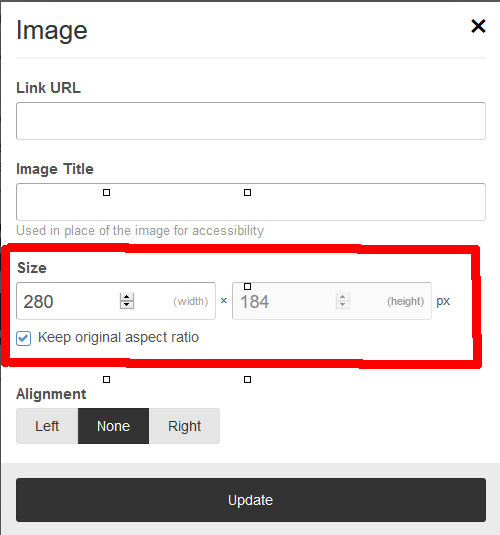
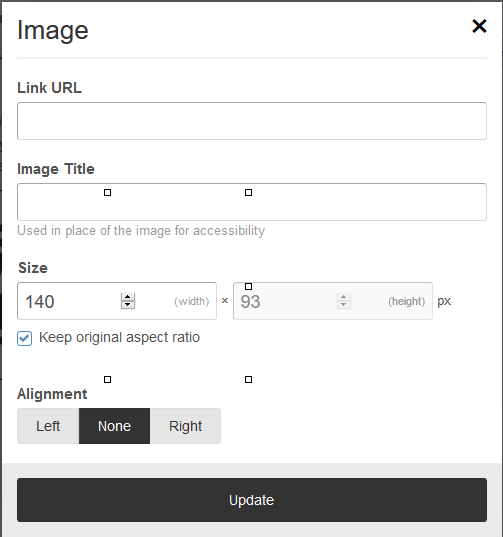
Now the image that appears in my signature has been resized.
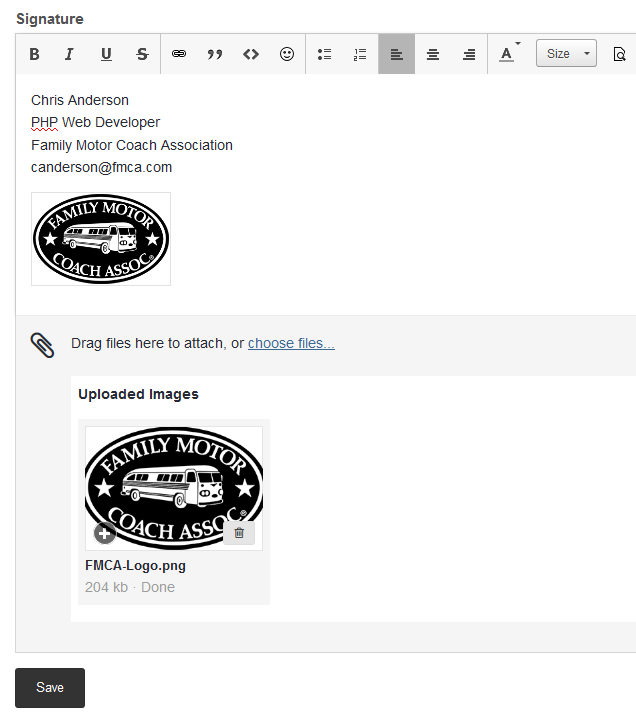
Be sure to click "Save" after you are finished editing to apply your changes!


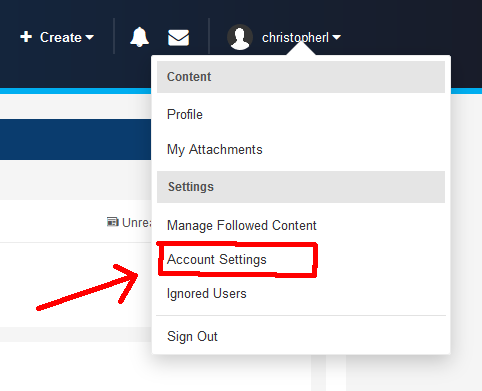
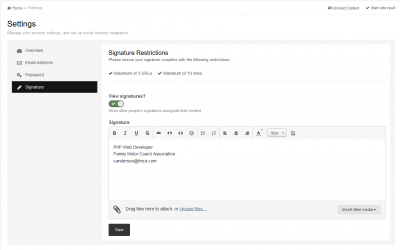
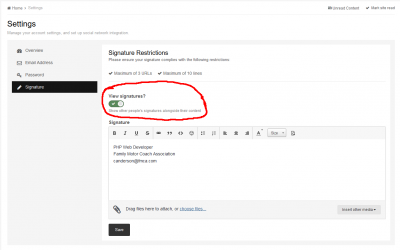
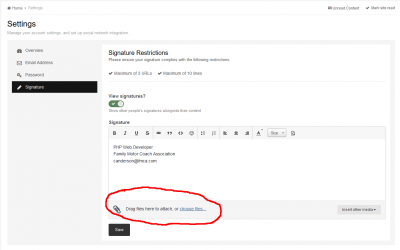
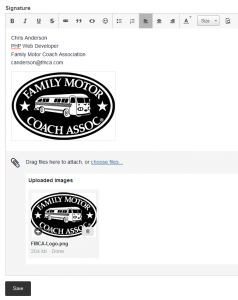
Verizon Hot Spot
in Electronics
Posted · Report reply
For the most current information on our new Verizon 4G MIFI Benefit, please visit https://www.fmca.com/benefits/verizon.html
(Please note: a few of our members have reported problems with Verizon’s online ordering portal. Verizon has set up a dedicated team and is working diligently to get these issues resolved.
If you are experiencing problems registering your existing line or activating your new device for our Verizon 4G MIFI Benefit, please refer to the attached pdf document and follow the instructions to communicate your issues directly with Verizon. Be sure to provide the Profile ID: 4273588 and OST#: 209921 when you contact Verizon.)
FMCA_verizon_support.pdf